Microsoft Dynamics CRM (now known as Microsoft Dynamics 365) is a powerful customer relationship management tool that allows organizations to streamline their processes and enhance customer interactions. One of its features is the ability to create email templates for communication with clients and leads. However, when using date fields in these email templates, you may find that they display a timestamp by default with the date. In this blog post, we will walk you through the steps to remove the timestamp from date fields in your email templates within Microsoft Dynamics CRM, ensuring your emails look more professional and user-friendly.
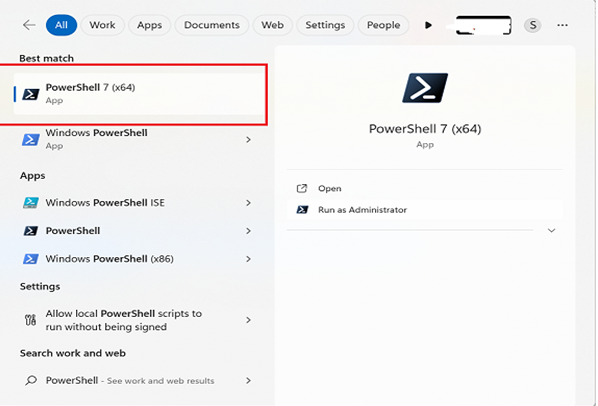
Follow the below steps to remove the timestamp with the date.
1. Create a new solution.
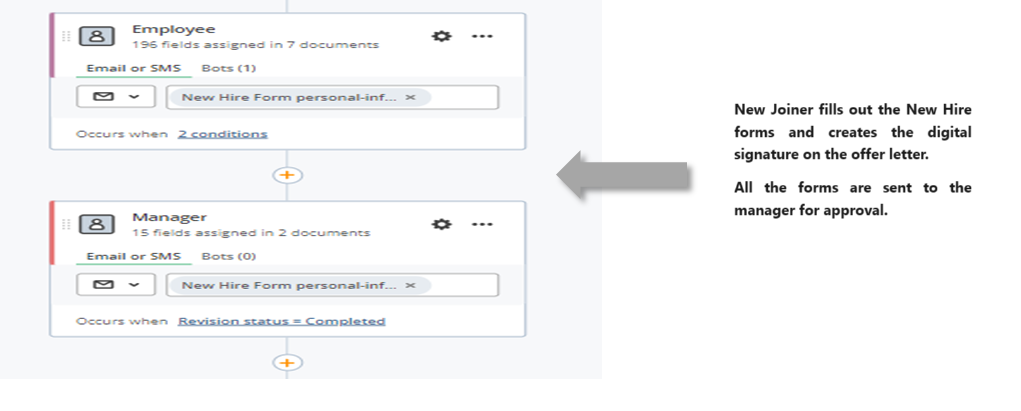
2. Add the required email template in the solution.
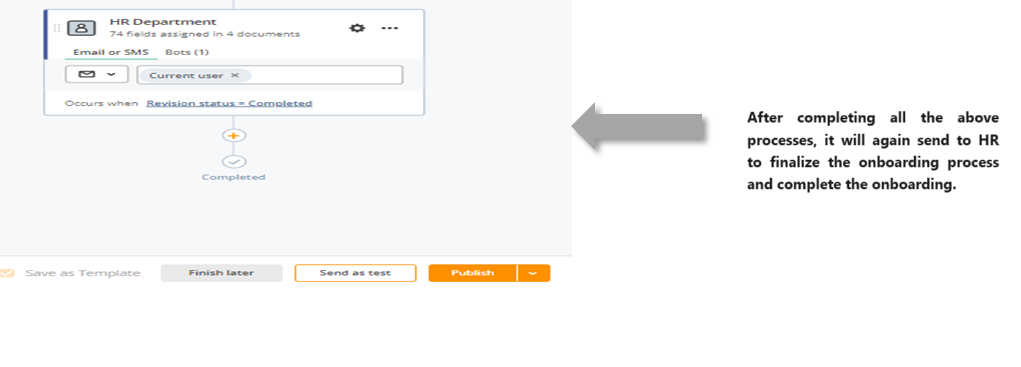
3. Once the email template is added, export the solution as Unmanaged.
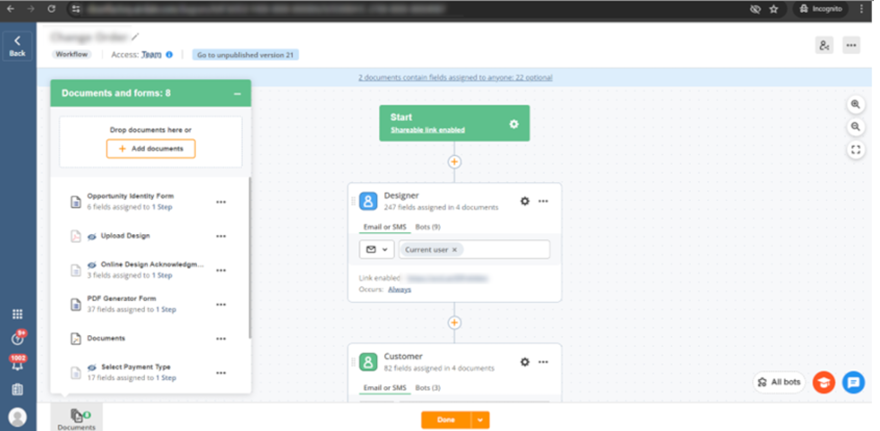
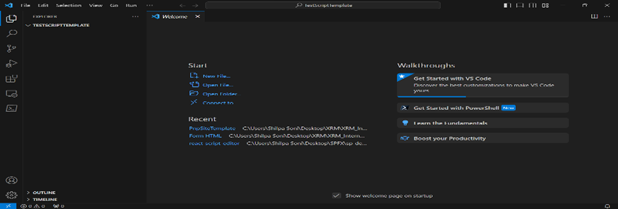
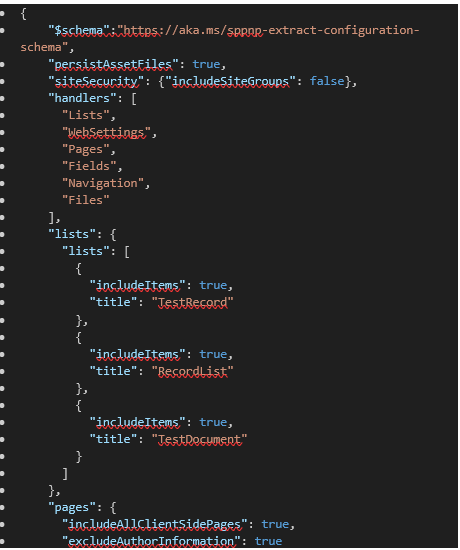

4. Export the solution folder to your directory and open the Customization file inside it.

5. Search for the date field schema name and add “/@date” after the schema name of date field on each appearance in the schema name, in my case I have used “Created On” date.

I have added the “/@date” at the end on schema name on each appearance of the date field.
6. Save the xml file and select all the three files (Customisation, Content Types, Solution) and compress it to ZIP with the same name of the extracted solution.
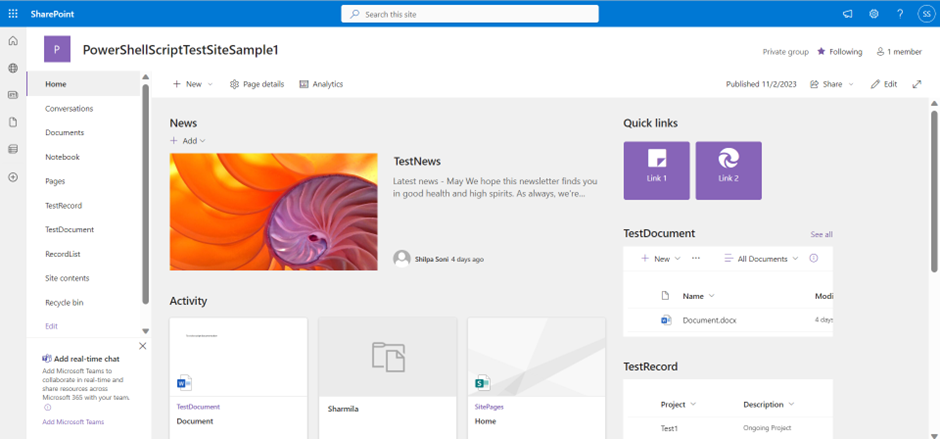
7. Now import the solution in CRM and create an email using the email template.
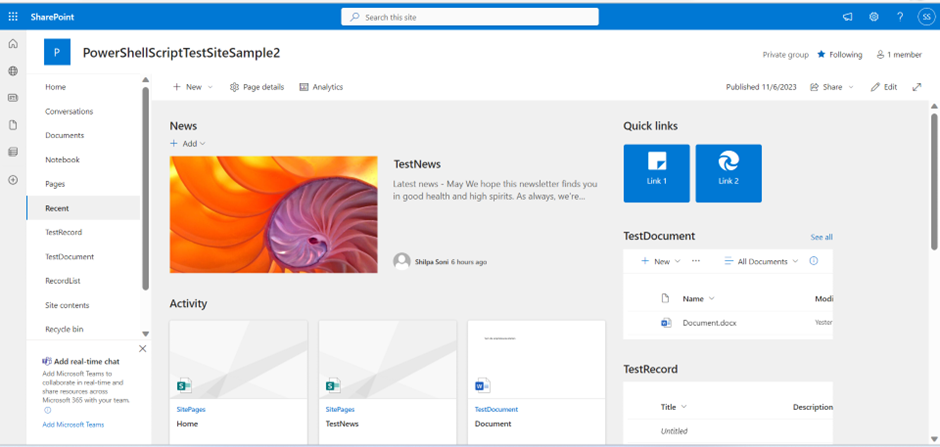
Before changes getting time stamp after the date.
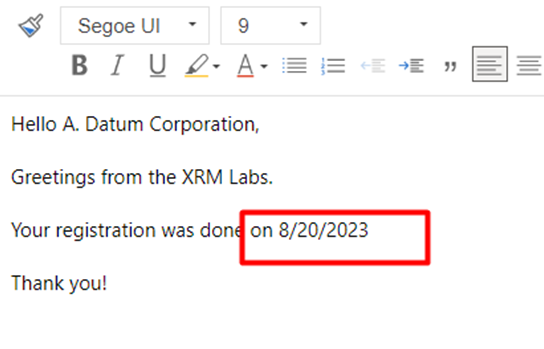
After changes time stamp is removed.
In summary, the act of eliminating the time stamp from the date in email templates in Microsoft Dynamics CRM (or Dynamics 365) can significantly improve the professionalism and user-friendliness of your interactions with clients and leads. This blog post provides a clear set of instructions to help you effortlessly modify your email templates, enabling them to exhibit date information without the undesirable timestamp.