 In SharePoint, we store and manage the number of documents, or we can say that SharePoint is called a document management system. In SharePoint, users can control the life cycle of documents with higher flexibility and manage the security of documents. So, In SharePoint, we can manage the document in several ways. In this document, we are looking for the SharePoint document approval process.
In SharePoint, we store and manage the number of documents, or we can say that SharePoint is called a document management system. In SharePoint, users can control the life cycle of documents with higher flexibility and manage the security of documents. So, In SharePoint, we can manage the document in several ways. In this document, we are looking for the SharePoint document approval process.
In the SharePoint document approval process, we store all the documents in the SharePoint document library, and documents that contain sensitive information require approvals from our senior authority or management. With the content approval feature in SharePoint, we can put a simple approval process for documents in a specific document library so that we can publish a correct version of the document. Using this SharePoint approval process, pending or draft versions of documents will not be visible to users until your authority approves these documents.
Requirement Description:
In the SharePoint Document, library users upload the document according to our work to maintain the organization. The user always made some changes on the document, but the organization wants the document to always be published with the current version of the document. And the documents will not be visible for other users until they are approved by the approval group with the current version.
The approval group approves the document team notification on send the email to approve the document with our feedback to maintain the organization's work.
To activate this approval setting, follow the below points:
1. To enable the approval process, first we must enable the versioning setting of the SharePoint document library.
- Go to the SharePoint document library setting.
- In the library setting inside General Setting click on "Versioning Settings" option.
- Select "Yes" from content approval section.

2. After enabling this setting, we can set a version of the created document. We can set up two types of versions.
- Draft (if minor and major versions are enabled)
- Pending (if only the major version is enabled)
3. We also have the option to set who can see and manage the draft item.

4. With the power automation integration design the flow to send the document for approval to-Approval groups or approver (single user).
5. To approve or reject the document the user needs SharePoint site owner or site permission.
6. We can set up the power automated flow according to our requirement for document approval.
Steps to design the Power automated Flow.
1. When a file is created in the document library it will set the "Draft" version on the initial stage.
2. Users can make changes to your document or edit the document.
3. After all the changes are made to the user's document, they can submit the document for approval. It will set the "Pending" status of your document till the document is not approved.
4. Users have set up the trigger of the flow when the document is in pending status.
@equals(triggerOutputs()?['body/{ModerationStatus}'],'Pending')
5. On the other hand, When the document is in pending status user's flow starts running and sends an email or team notification to your management team or senior authority to approve or reject the document.
6. If your document is approved, it will set the status "Approved" to your document; if your document is rejected, it will set the status "Reject" to your document.
Here is the final snapshot of the Power automated flow that has been configured.
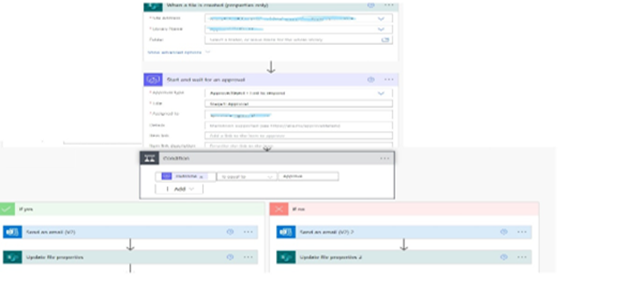
Advantages of the document approval process:
1. An approval workflow automatically manages the document or assign review tasks and track the progress of the document. Also, send reminder notifications or emails when needed.
2. It will save time and effort or manage the approval process in a structured way.
3. We can set the option that no one can see user's document till their document is approved except the site owner. It will manage the security level of their documents.
4. The approval process manages the team interaction for specific documents and always publishes the correct version of user's document.
5. It centralized the document in one place and followed all the processes easily. It will also manage the number of employees' documents according to their permission.
6. It is much easier for approval groups or management to approve, review, and submit the final approval for the document.