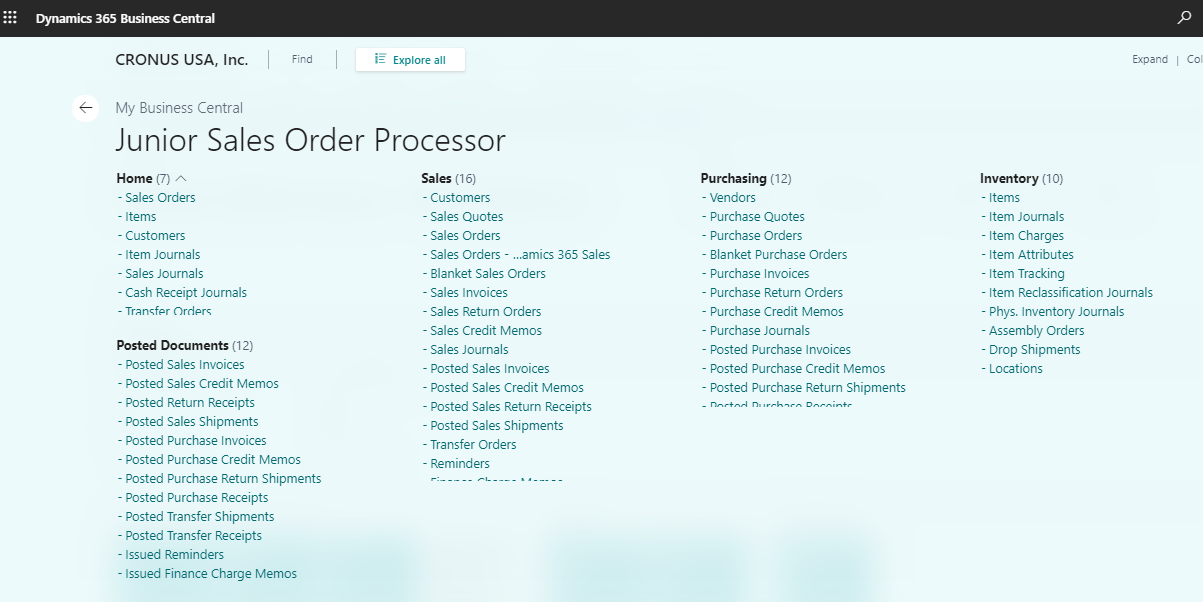In this blog, I will show you how to create a new role in the sales order processor as I want a Junior sales guy to use it. First, I will show you what groups do I have in my navigation. As you can see, I have seven different groups in my navigation.

In the next step, I click on “Tell Me” and searched for profiles (Roles) and click on it.
In the next step, I click on “Tell Me” and searched for profiles (Roles) and click on it.
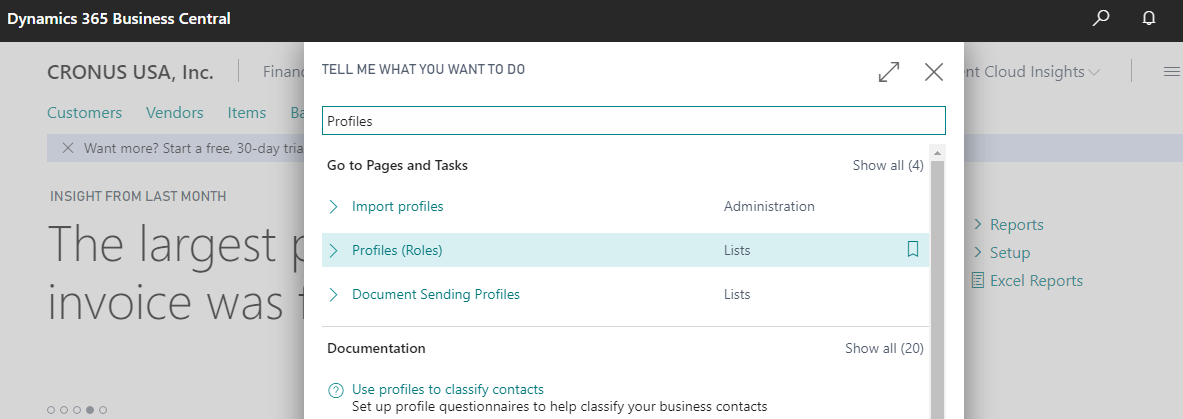
I scroll down to search my “Sales Order Process” role and select it. Now I click on “Copy Role” as shown in the screenshot below.

I rename profile id and display name as Junior “Sale Order Processor” and click “OK.”
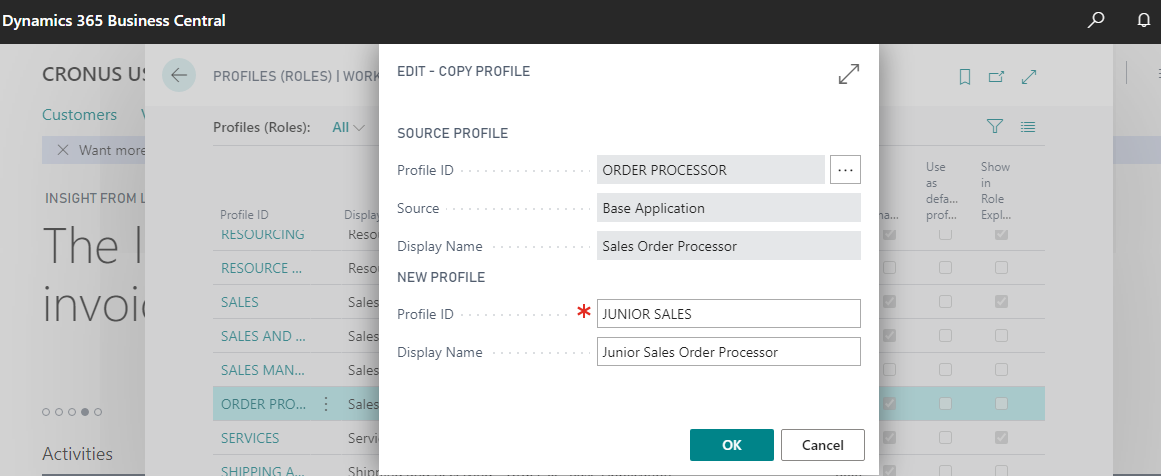
In the next step, select this newly created role and click the edit button.
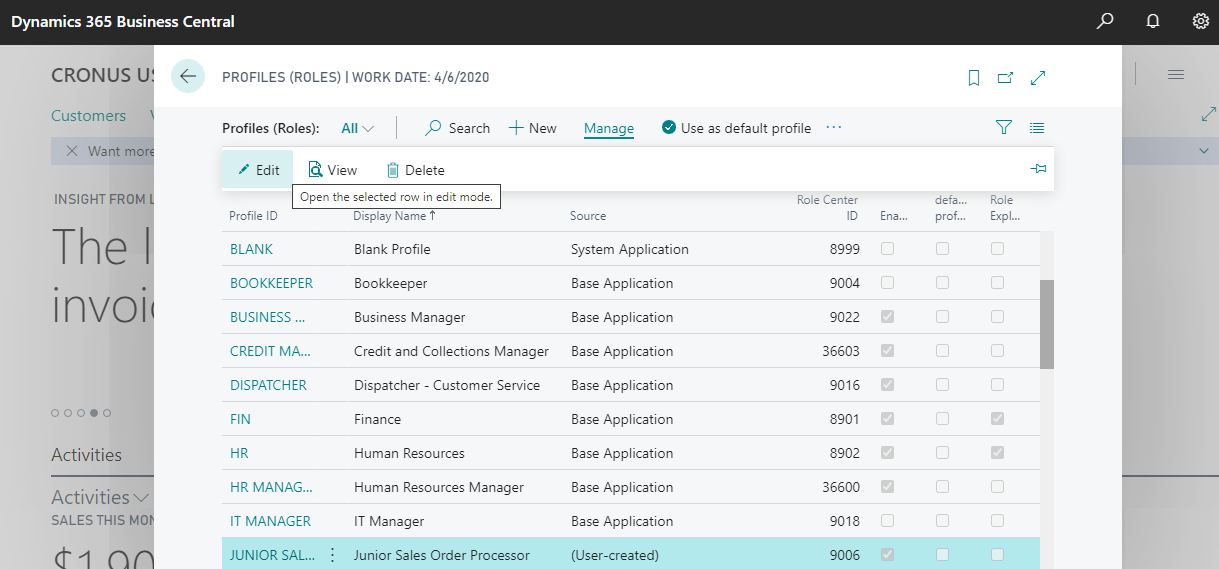
In this Junior sales profile, I changed the description to let know this role is to equip with half functionality as compared to the original one
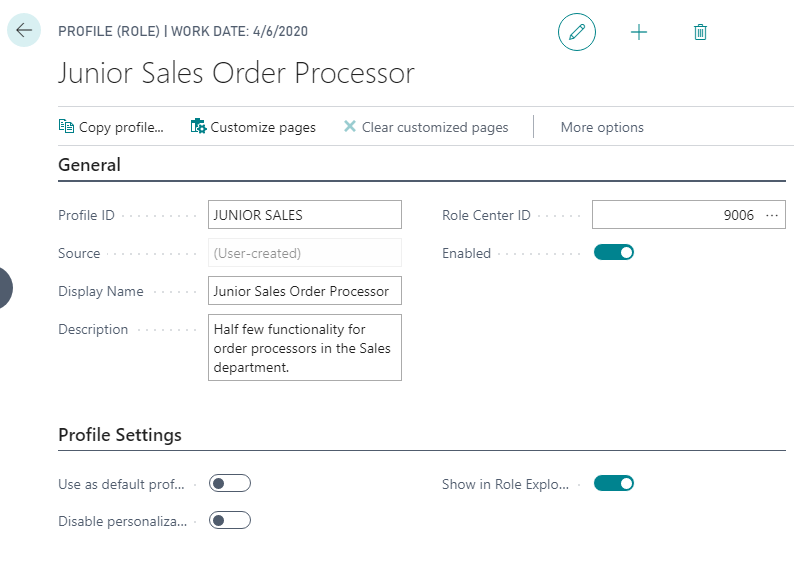
We can see here the role center ID, and it’s enabled. And further, we can use this role as a default profile means every new user will have this profile by default. And I have allowed this role to be visible to all.
There is also an option for personalization through which we can allow this role to change any personalization in this role center. To do so, I click Customize option in the ribbon.
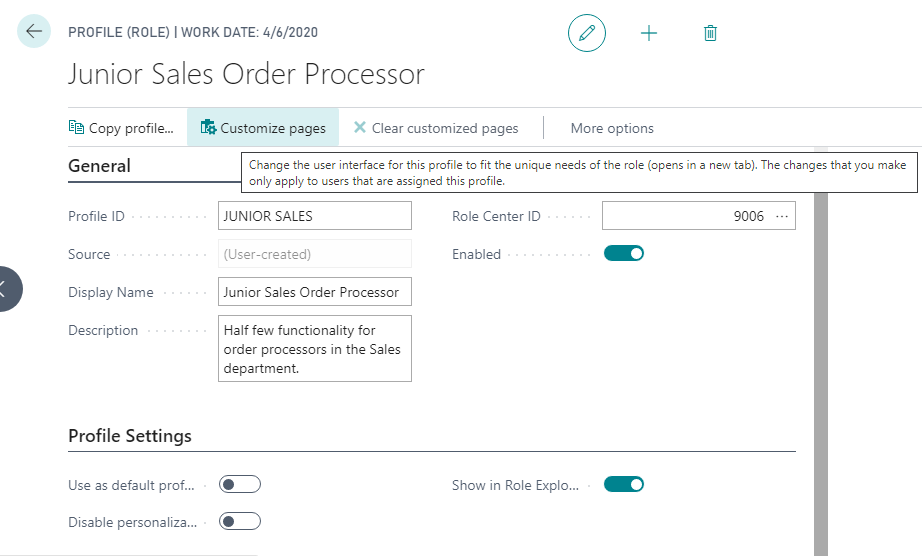
Now, we are in the role center of the junior sales order processor, which is visible in the top left corner. Also, it is for the sales order processor just mentioned beside it.
To customize, I will hide some of the menus and some of the actions and click “Done.”
In the next step, I am editing the role privilege by customizing one page. As you can see in the screenshot below, I am taking steps to hide the Reports from this role.
On clicking Report, you will find two options one is to move to some other location, and the second is to hide. Select the second option, “Hide.”
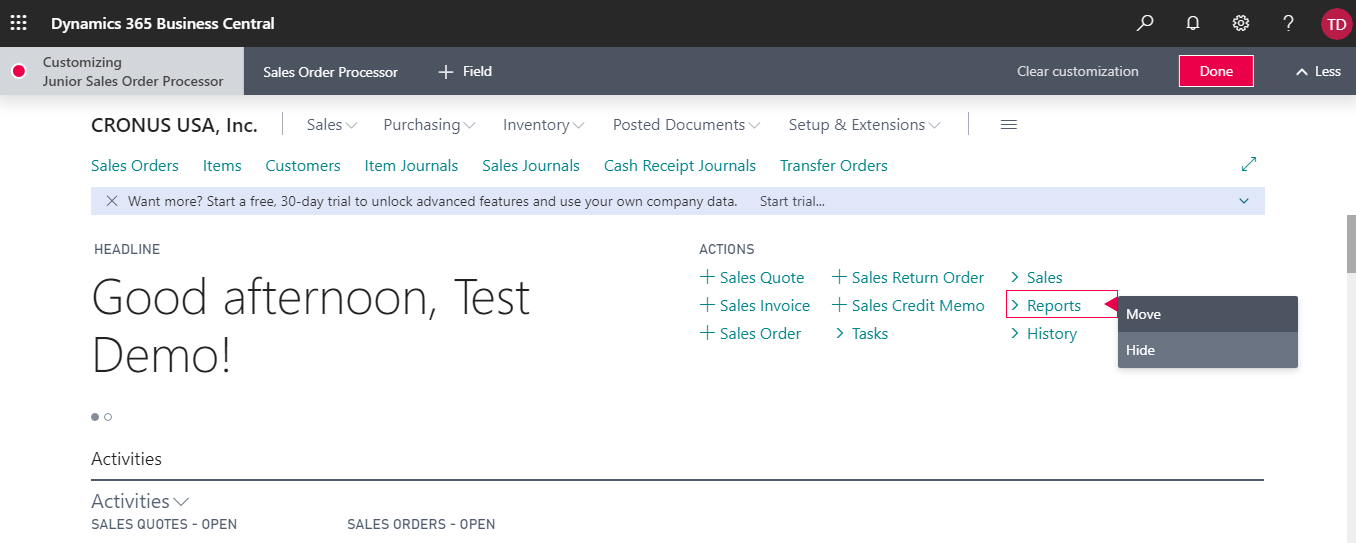
Also, I have hidden Setup & Extension, as shown in the below screenshot.
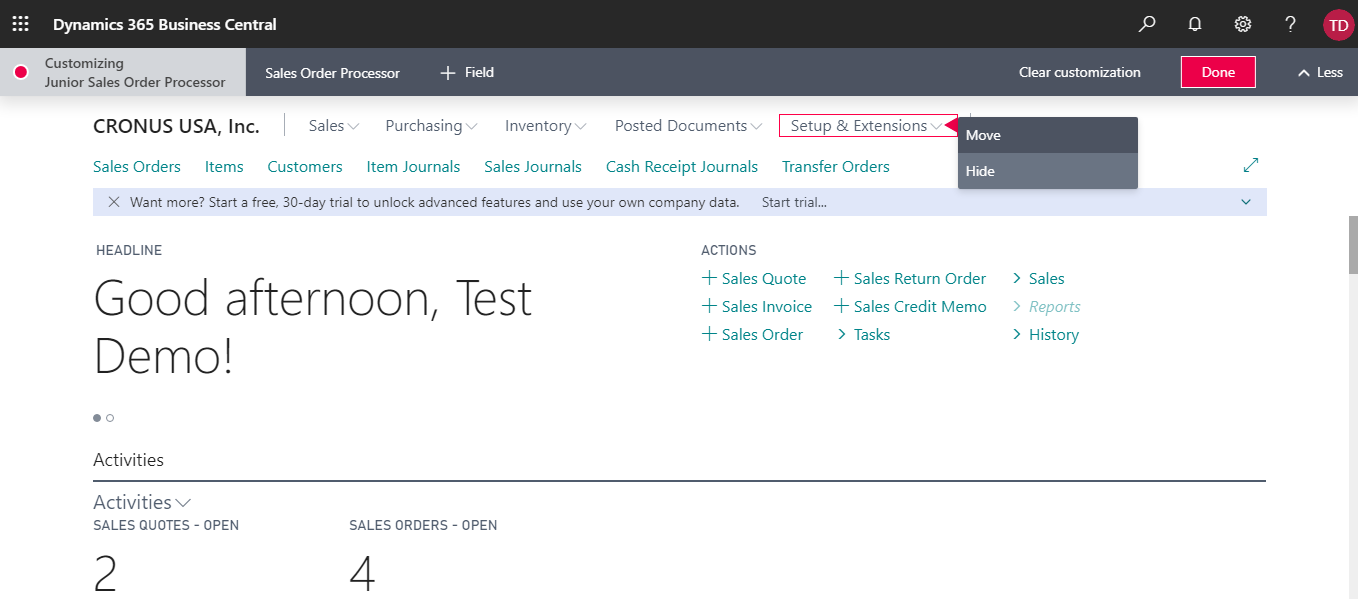
Now click “Done” the red button at the top right corner. I can also edit other pages, but for now, I will keep it simple to the role center.
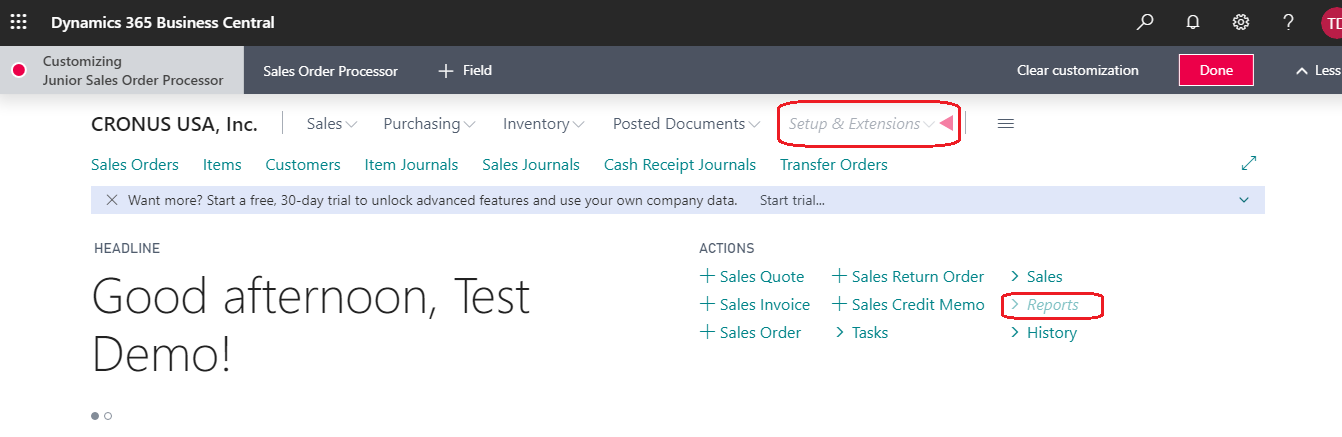
So now it’s complete, and I can close the window.
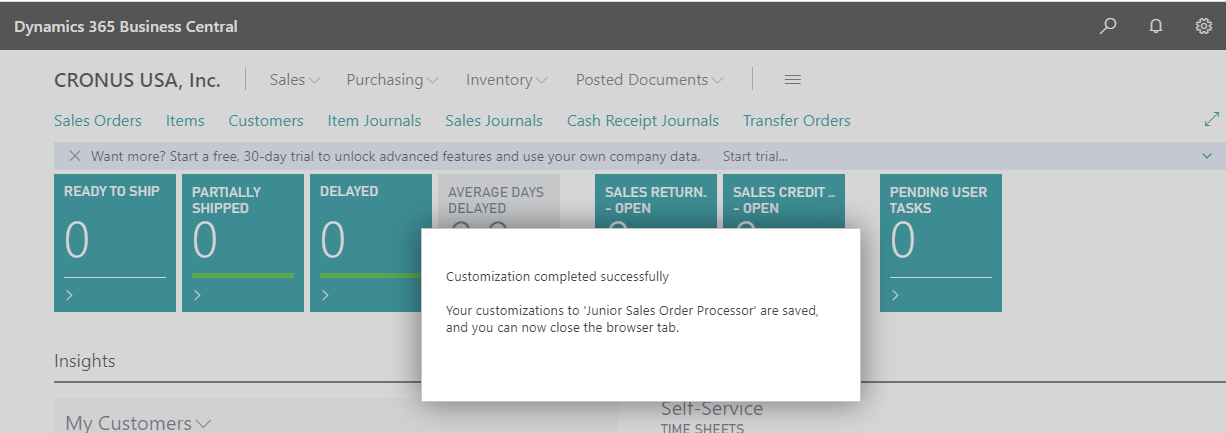
Further to check my new role. Currently, I’m in my old role center, and I will change to the new role center from “My Setting.”
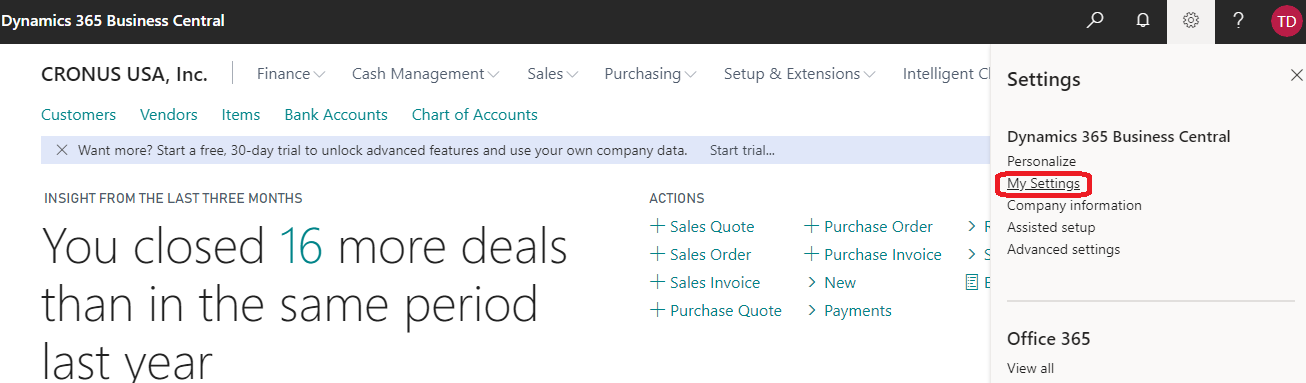
Click on the “Role” and select “Junior Sales order Processor” and click “OK.”
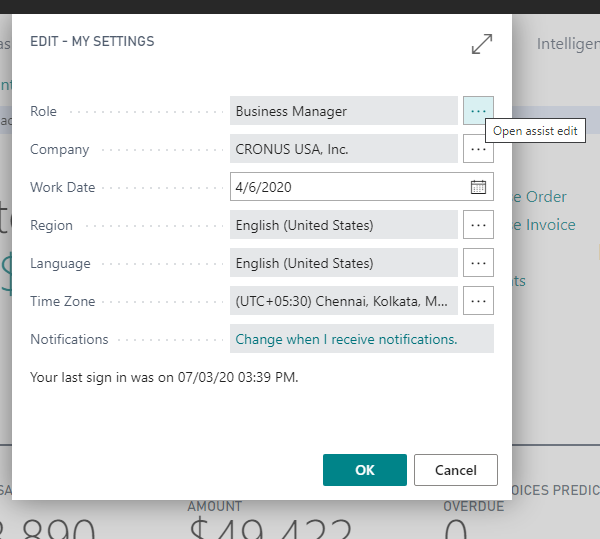
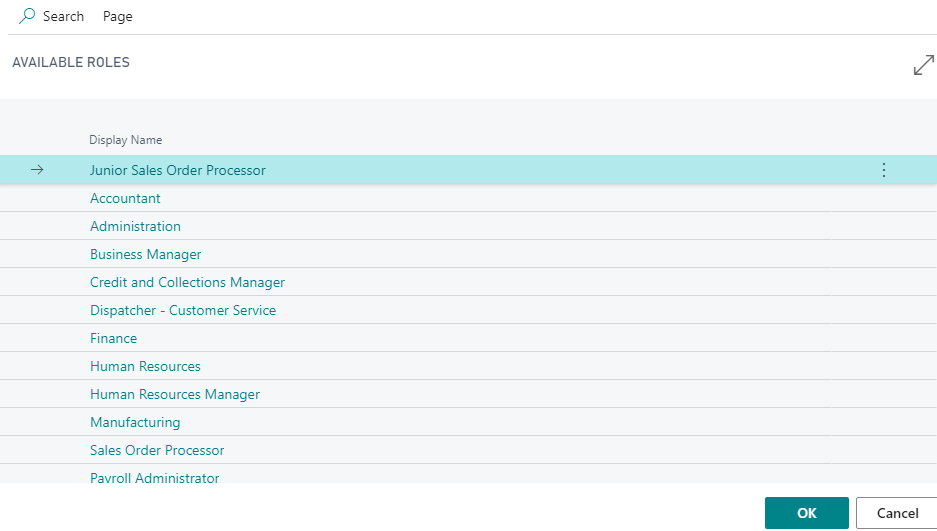
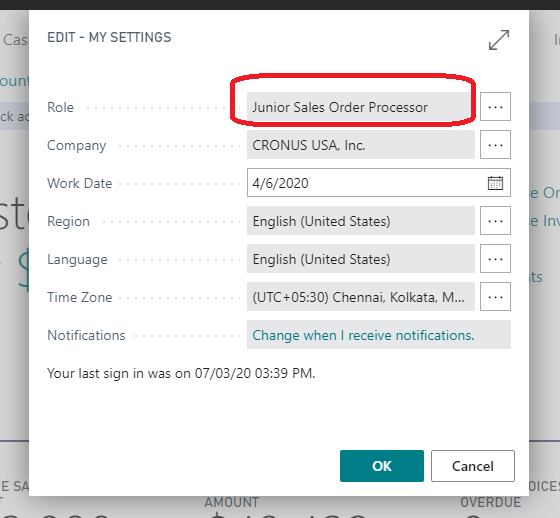
As the page loads with a new role, we can see, the hided shortcuts in this role navigation menu are not visible anymore, and reports from actions are also now not available. Now, this role center is available for other users too.
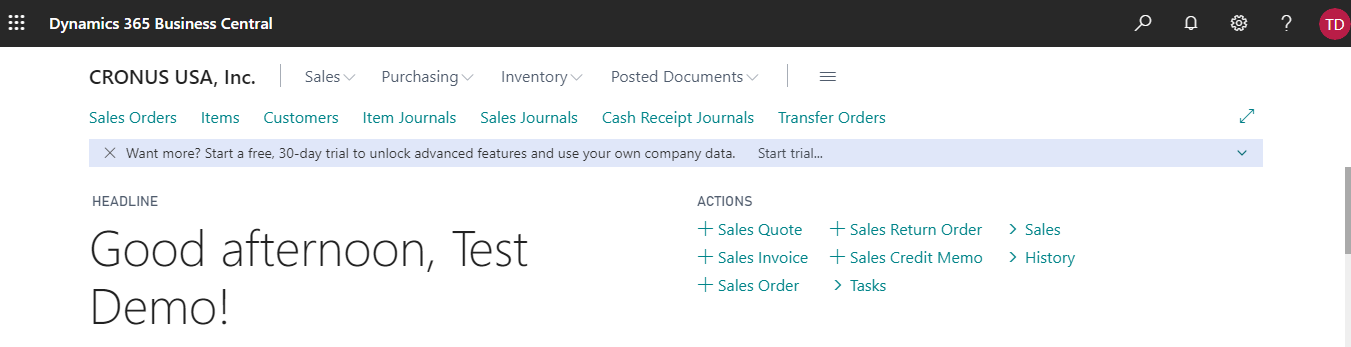
And also I check my navigation menu with this new role, and now only I have six different groups remaining.