This article explains how we can achieve integration between Dynamics CRM 2013 and SharePoint 2013 document capabilities.
Login to CRM 2013 go to setting and click Document Management and click on SharePoint sites.
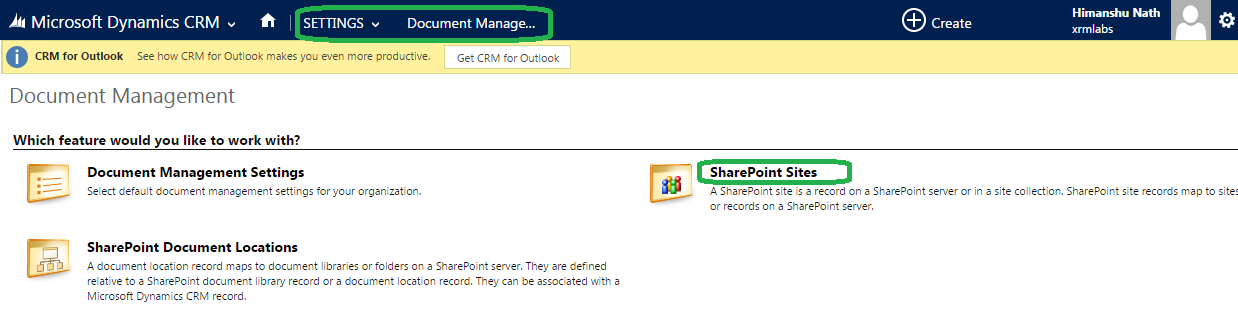
A new page will open and click ‘New’ to add a SharePoint site.
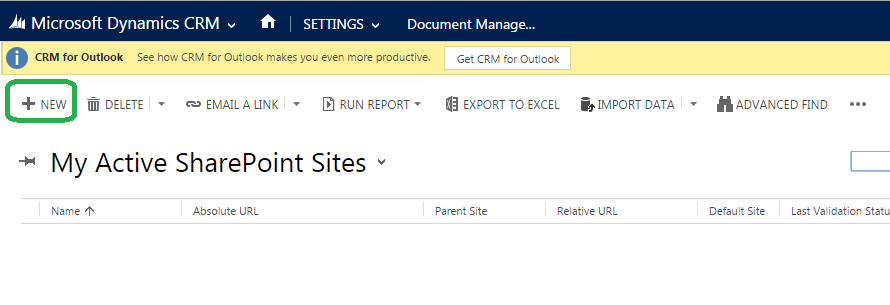
To add a new URL of SharePoint go to the SharePoint site and login (https://portal.microsoftonline.com) then click on ‘Site collection’ a list of URL will be shown copy the highlighted URL in the screen shot and add in the Crm.
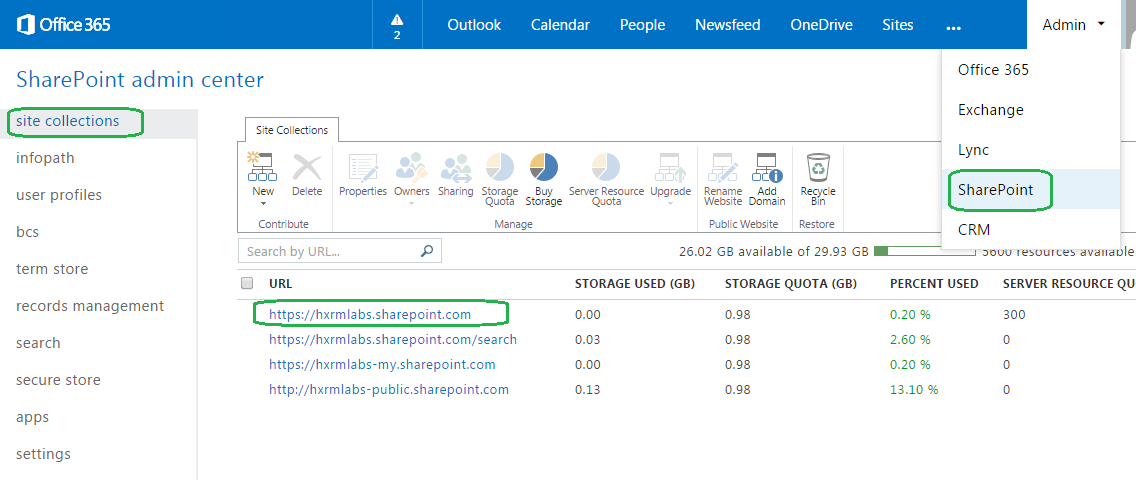
Clicking new paste this URL as shown below and click ‘Save’.
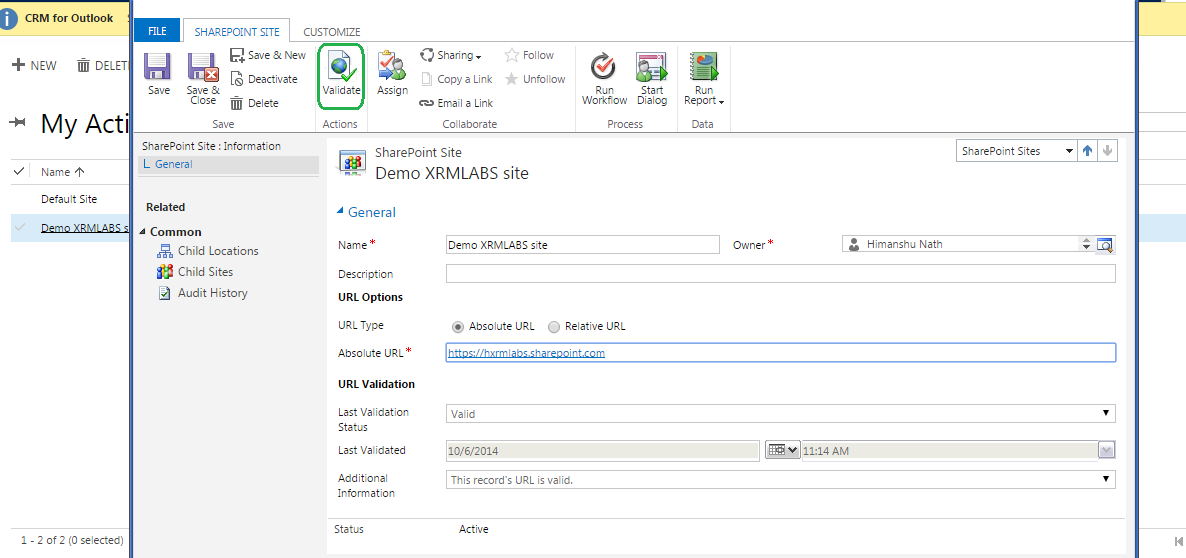
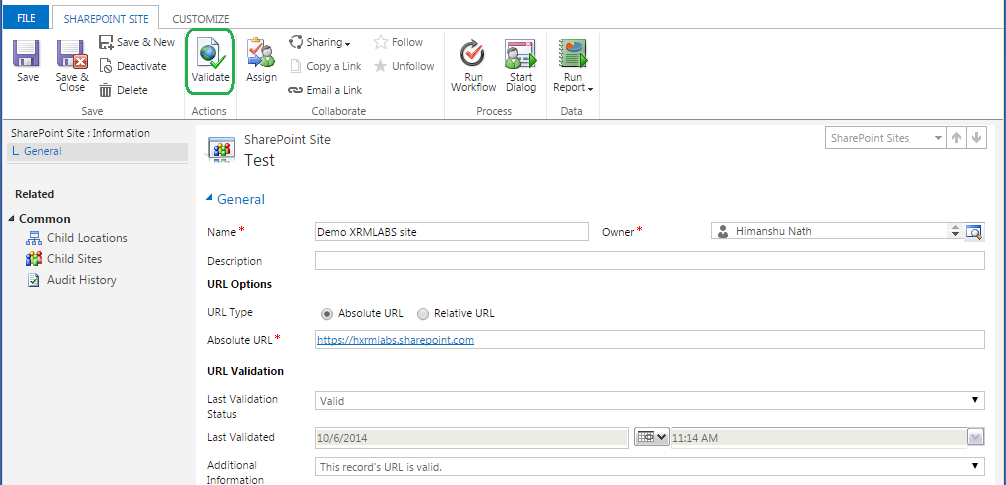
After ‘Save’ validates the URL by clicking ‘Validate’ button.
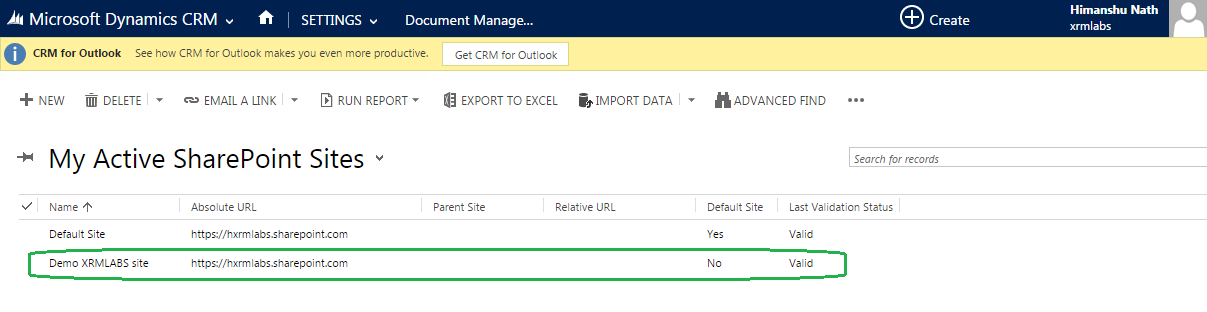
The site is being successfully added to the CRM.
Go to setting again click on ‘Document Management setting’
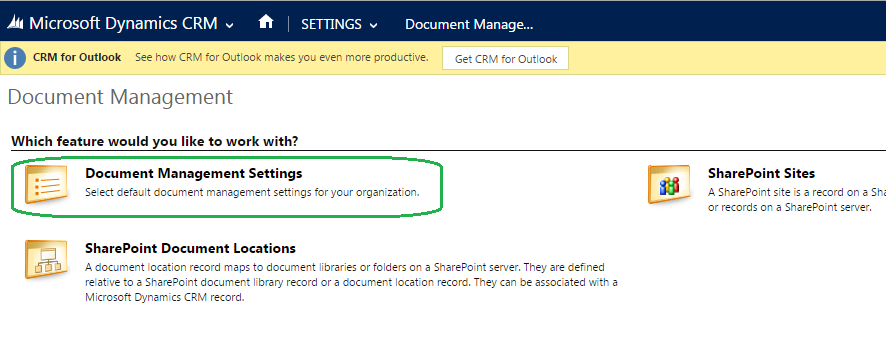
A pop up window will appear paste the SharePoint link in it.
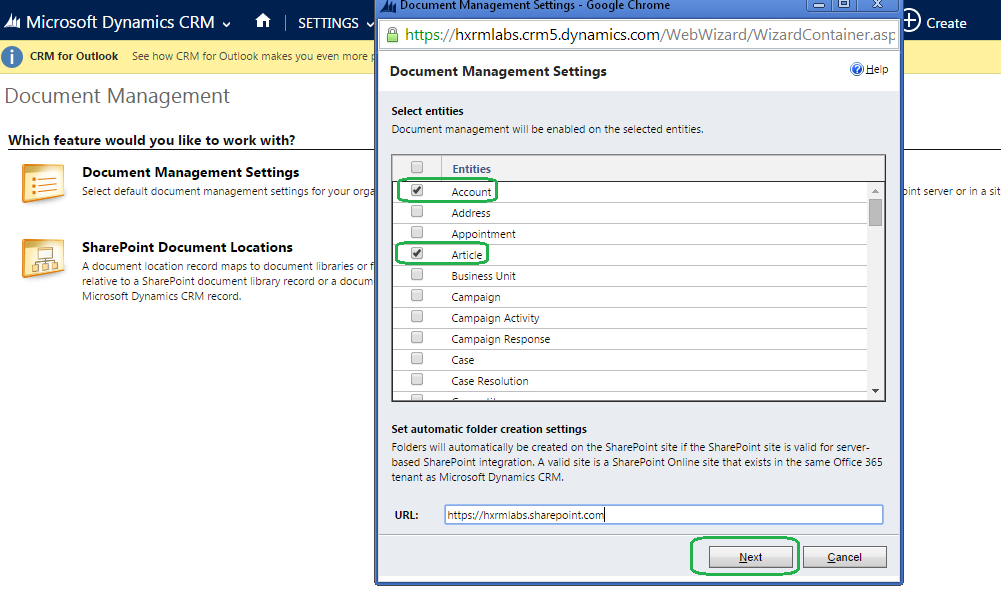
Click on the next button.
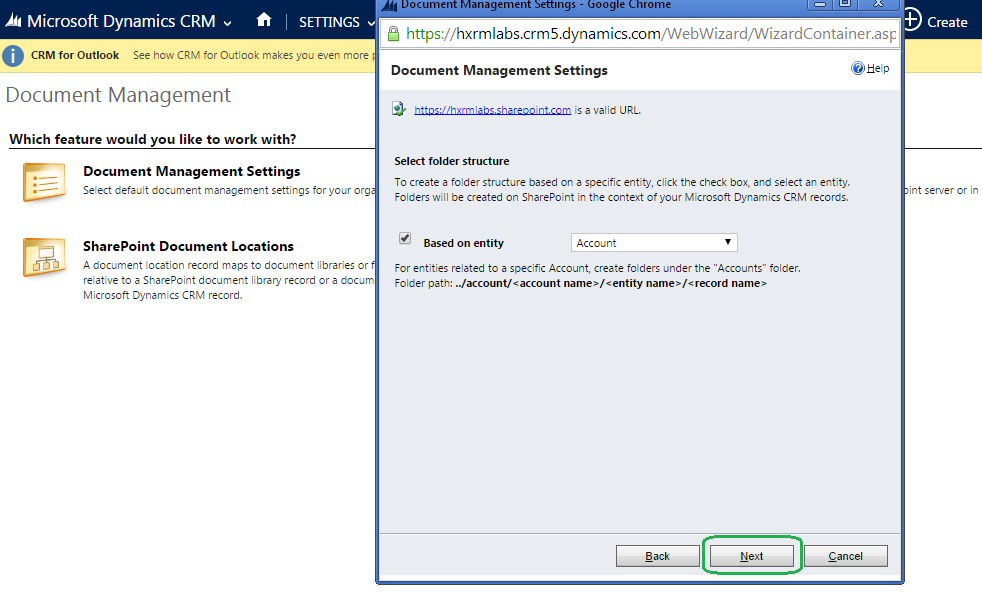
Select the check box named ‘Based on entity’ and select the account and click on next.
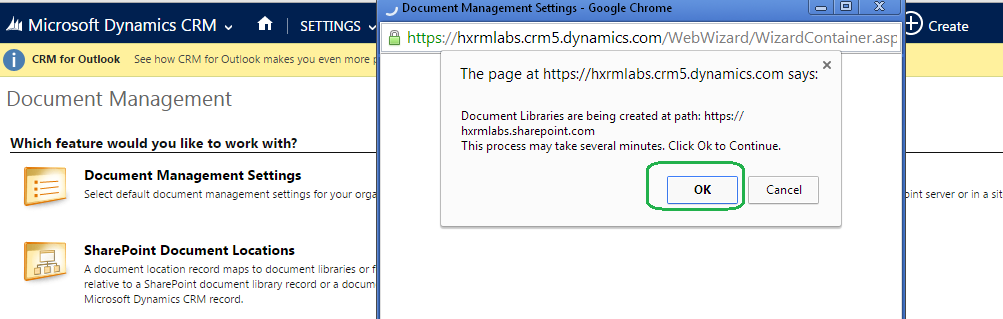
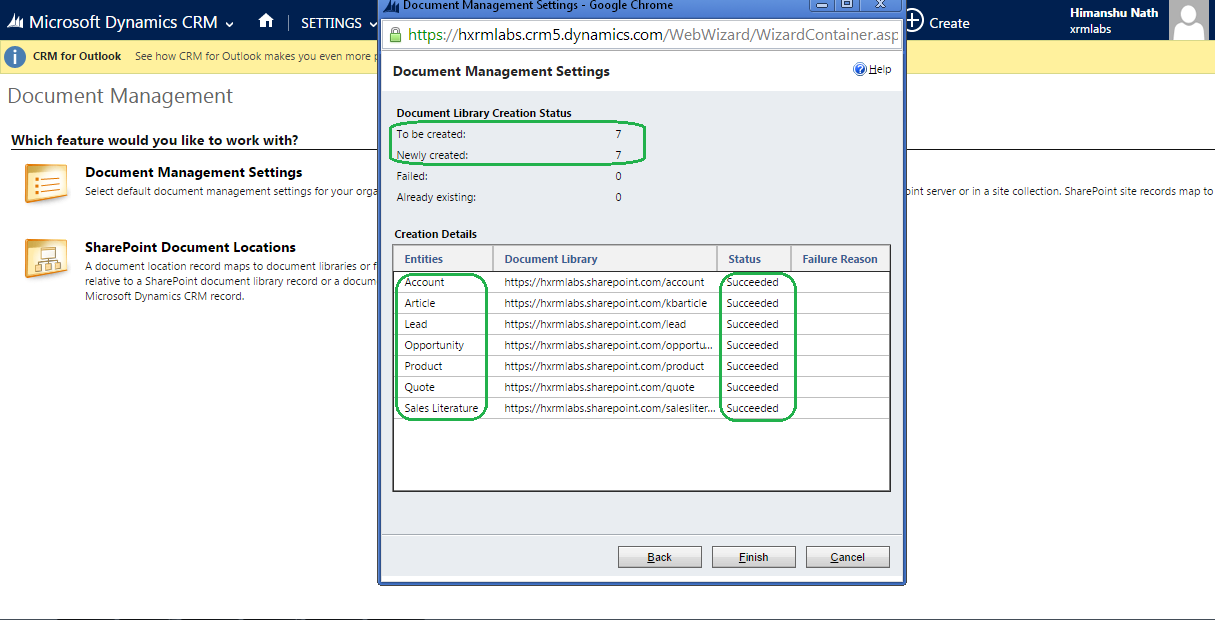
Click on ‘finish’ button.
Open SharePoint URL in my case it is (https://hxrmlabs.sharepoint.com)
Now create a Test Demo Account in CRM and click on the ‘Document’
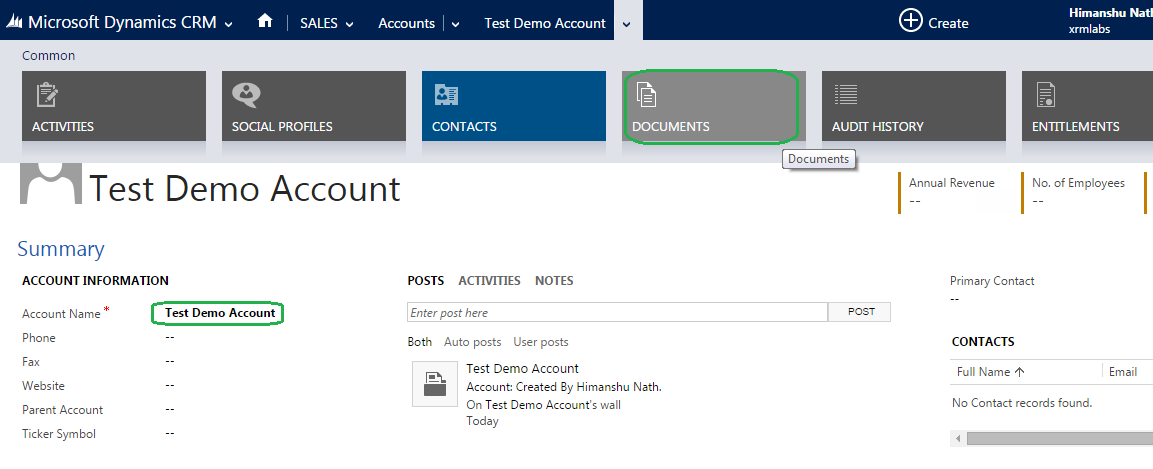
A pop up message will ask to ‘Confirm’ click confirm after it a folder with the name of this account will be created in SharePoint.
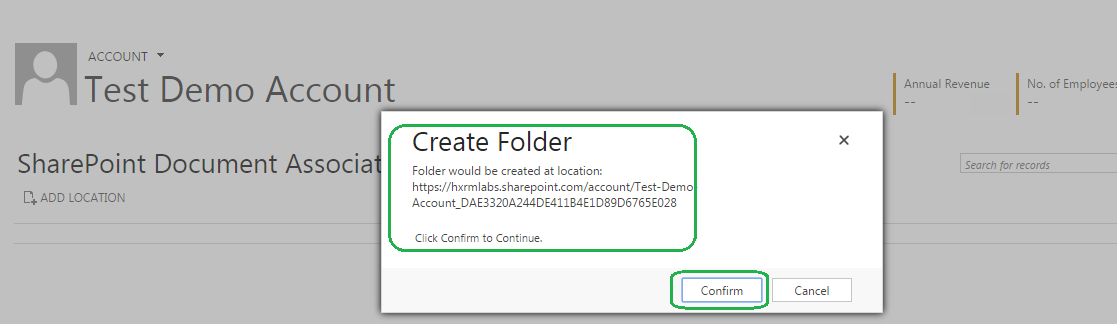
Visit the SharePoint as shown above here you can see the shared folder.
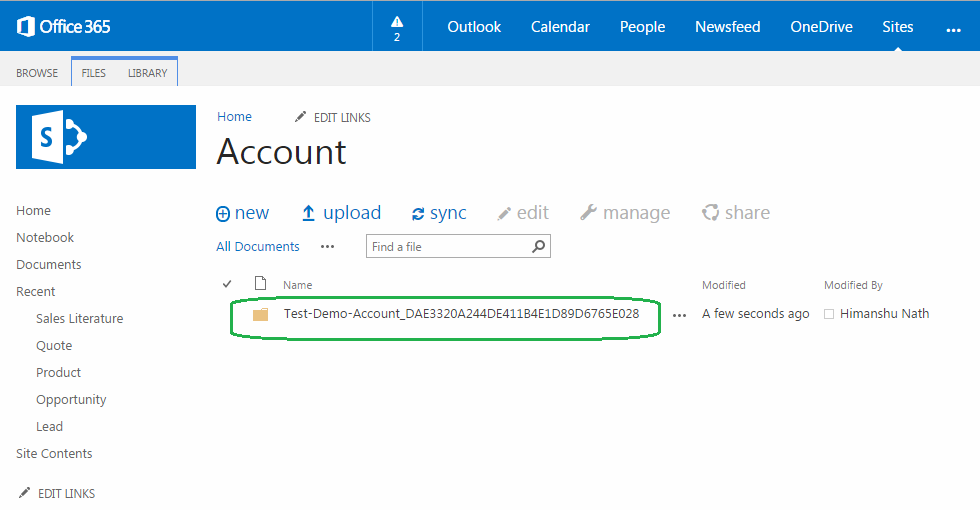
Following these above steps you can successfully integrate CRM 2013 with SharePoint.