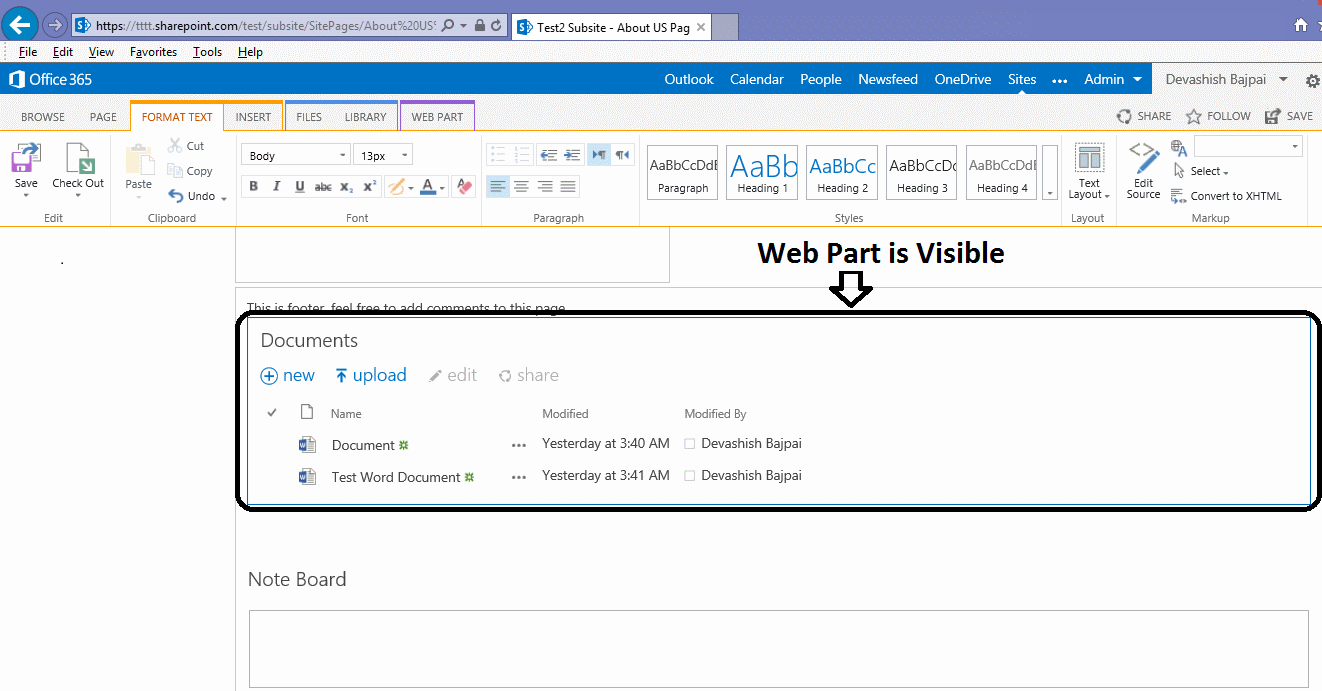I am going to explain how we can hide and show the web part in SharePoint 2013.
Steps 1: For hiding Web Part there are two ways. First is describe below and second one after that:
First Way to hide: In URL window here we can add this particular text ?Contents=1 after the link as highlighted by yellow color then press Enter key.
https://tttt.sharepoint.com/test/subsite/SitePages/About%20US%20Pag.aspx?contents=1
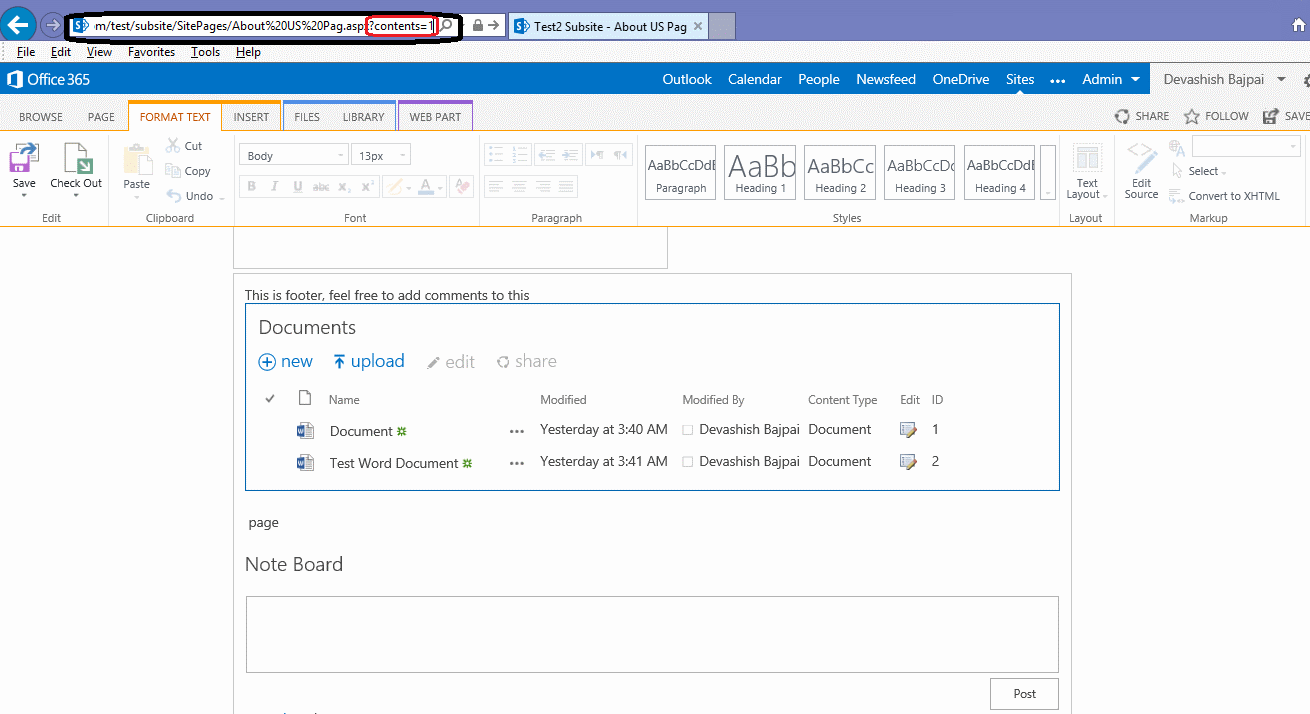
Steps 1.1: Select any Web Part for example: Document and click Close Button then click Go Back to Web Part Page see the screen shot below.
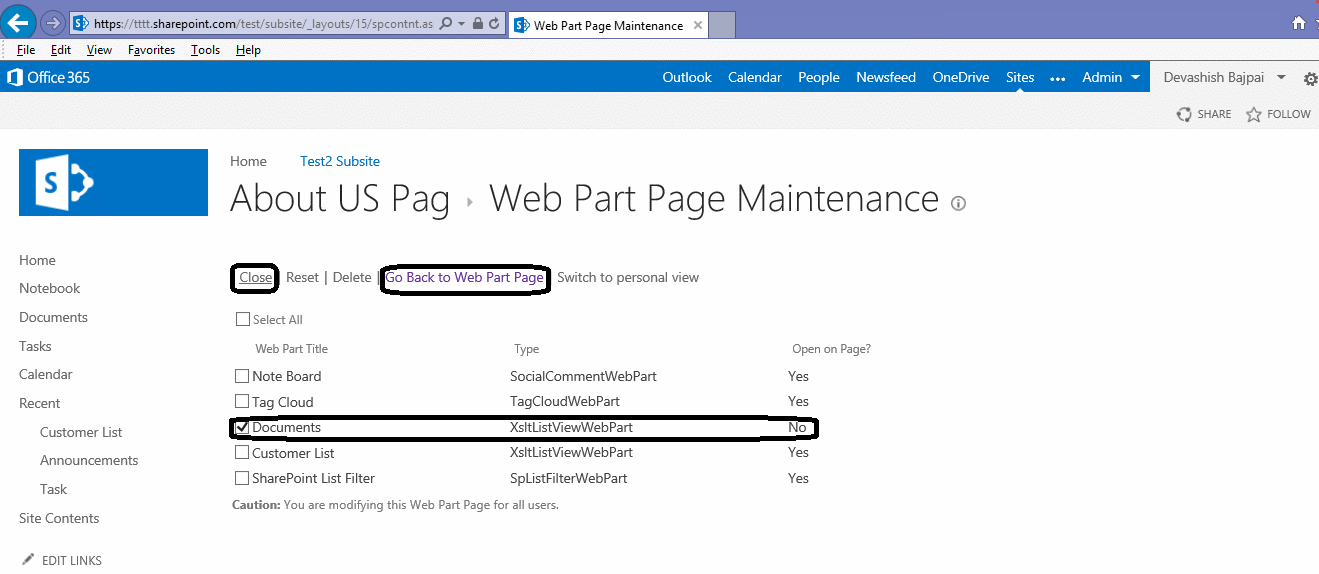
Steps 1.2: Here the Web Part is Hidden (Document). See the screen shot below.

Steps 2: Second Way to hide.
Steps 2.1: Click Edit Button see the screen shot below.

Steps 2.2: Select the web part content for editing. Then checked on the Checkbox and open Dropdown List then select Edit Web Part see the screen shot below.

Steps 2.3: Select the web part content. Then checked on the Checkbox and open Dropdown List then select Close as highlighted see the screen shot below.
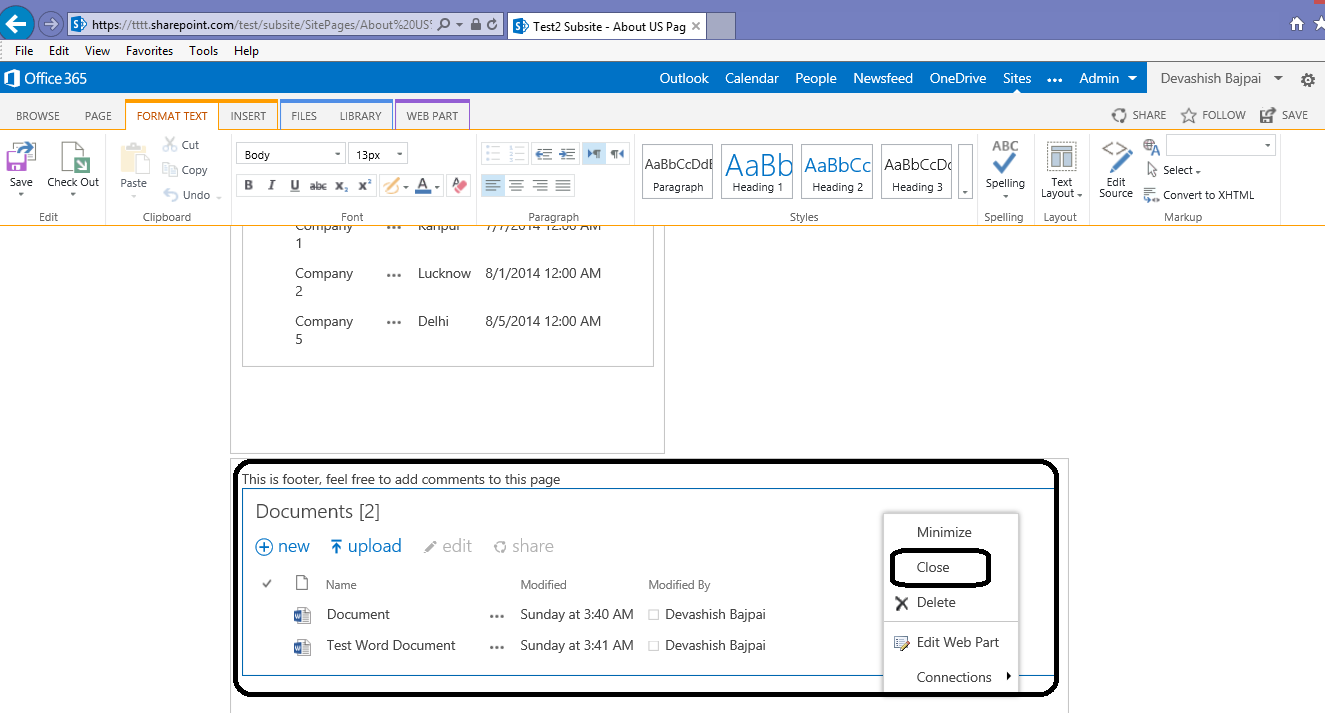
Steps 2.4: Here the Web Part is Hidden (Document) then click again Edit Button. See the screen shot below.
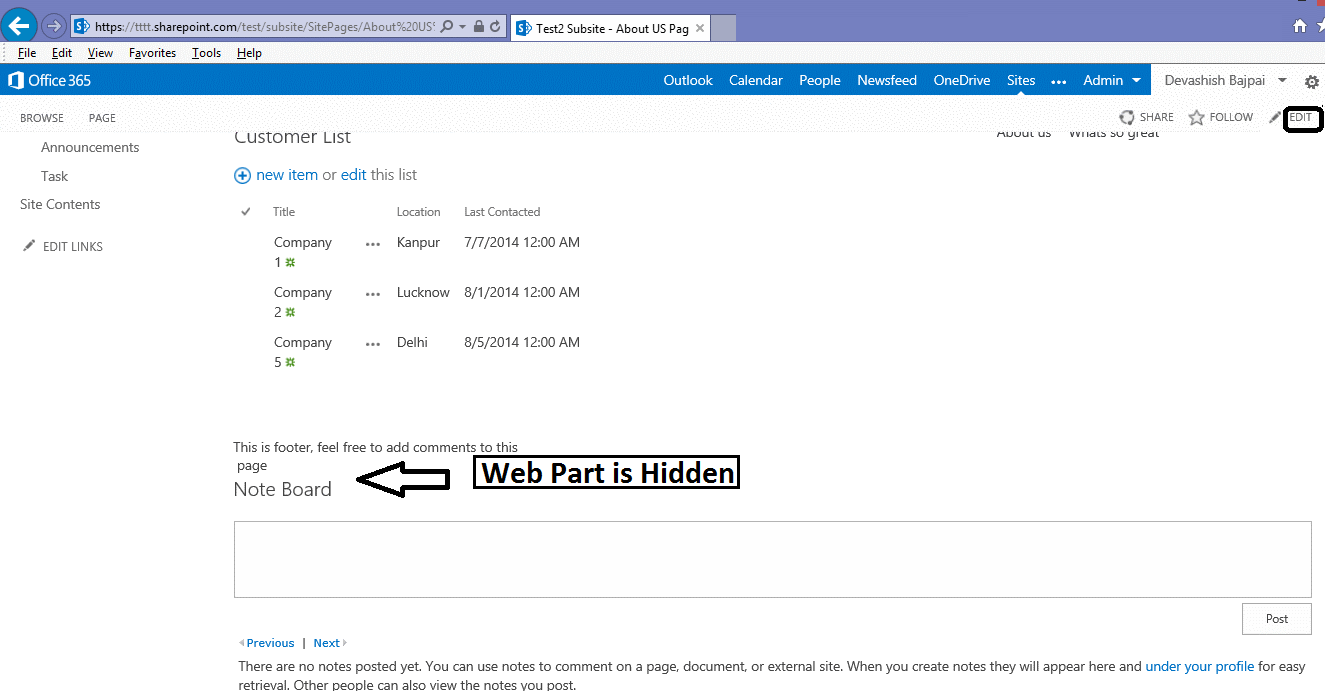
Steps 2.5: A new window opens after clicking Edit Button. On clicking the highlighted section INSERT after that click Web Part then click on the Categories (Closed Parts) now click on the Web Part (Documents) and then click on the Add Button as highlighted. See the screen shot below.
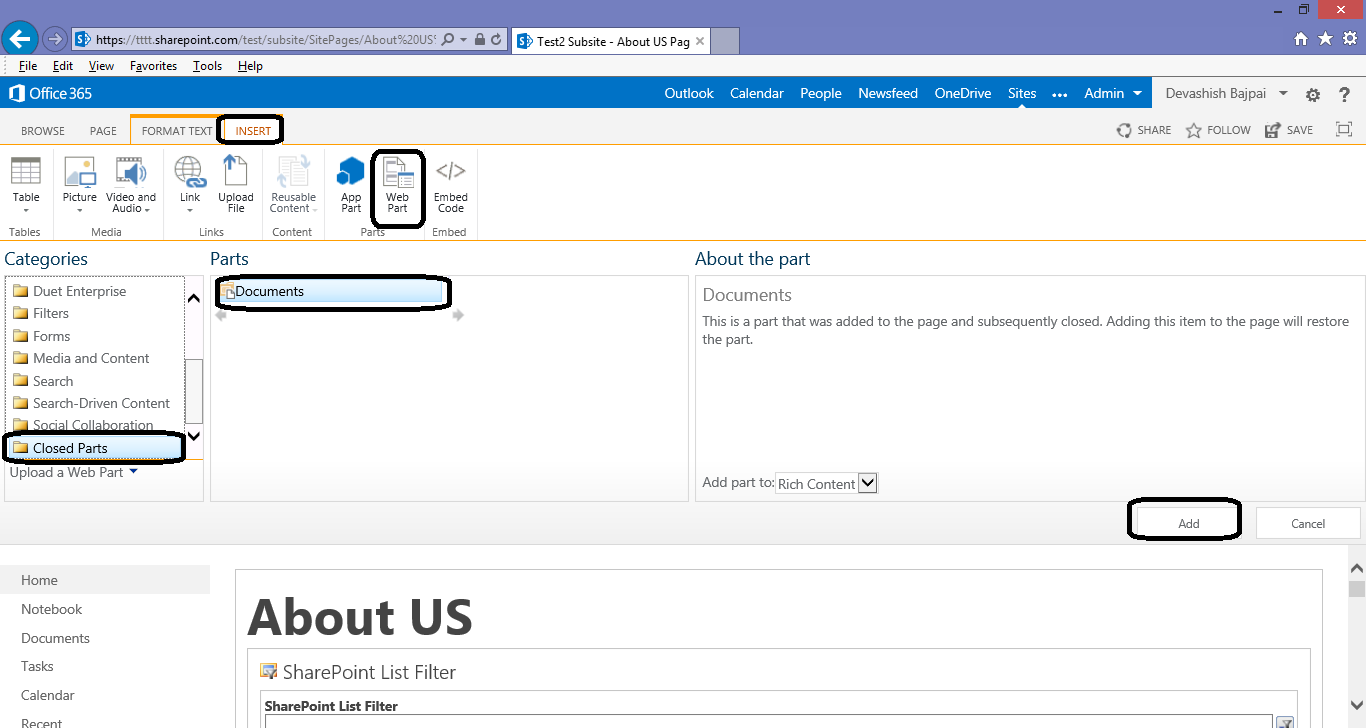
Steps 2.6: We can see the Web Part is Visible (Documents).